Wi-Fi issues at home can be incredibly frustrating, mainly when you rely on a stable connection for work, entertainment, or communication. Understanding the common problems and how to fix them can save you time and hassle. Here’s a comprehensive guide to help you troubleshoot and resolve common Wi-Fi issues.
Understanding the Root Causes
Wi-Fi problems can arise from various sources, including router placement, interference, outdated firmware, and device limitations. These issues can lead to slow speeds, dropped connections, and poor signal strength.
Step-by-Step Solutions
1. Verify Your Internet Connection
Before diving into Wi-Fi-specific troubleshooting, ensure your internet connection works correctly. Connect a device directly to your modem using an Ethernet cable. If you’re still experiencing issues, contact your internet service provider (ISP).
2. Restart Your Router and Modem
Sometimes, the most straightforward solutions are the most effective. Restarting your router and modem can clear temporary glitches. Unplug both devices, wait 30 seconds, then plug them back in. Allow a few minutes for them to restart entirely.
3. Optimize Router Placement
The placement of your router can significantly impact your Wi-Fi signal. Here are some tips:
- Central Location: Place your router in a central location in your home to ensure even coverage.
- Elevate the Router: Position it on a higher shelf or mount it on a wall to avoid obstructions.
- Avoid Interference: Keep the router away from large metal objects, microwaves, and cordless phones, which can interfere with the signal.
4. Update Router Firmware
Router manufacturers regularly release firmware updates to improve performance and security. Access your router’s settings through its IP address (usually found on the router’s label) and check for firmware updates. Follow the manufacturer’s instructions to install any available updates.
5. Change Wi-Fi Channels
Wi-Fi signals operate on different channels. If multiple networks in your area use the same channel, it can cause interference. Access your router’s settings and try changing the Wi-Fi channel to less congested.
6. Secure Your Network
An unsecured network can be accessed by unauthorized users, leading to slower speeds and potential security risks. Ensure your Wi-Fi network is secured with a strong password, and use WPA3 or WPA2 encryption.
7. Extend Your Wi-Fi Range
If you have a large home or multiple floors, consider using Wi-Fi extenders or mesh systems to boost signal strength in hard-to-reach areas. These devices can help eliminate dead zones and provide more consistent coverage.
8. Limit Bandwidth-Hogging Applications
Specific applications, such as video streaming or online gaming, can consume a lot of bandwidth. Limit the use of these applications during peak hours or set up Quality of Service (QoS) settings on your router to prioritize critical traffic.
9. Upgrade Your Equipment
Older routers and devices may not support the latest Wi-Fi standards, leading to slower speeds and weaker signals. For better performance and capacity, consider upgrading to a modern router that supports Wi-Fi 6.
Pro Tips for Maintaining a Stable Connection
- Regularly Restart Your Router: Periodic restarts can help maintain optimal performance.
- Keep Your Devices Updated: Ensure all your connected devices have the latest software updates.
- Use a Strong Password: Change your Wi-Fi password regularly to maintain network security.
- Monitor Connected Devices: Regularly check for unauthorized devices connected to your network and remove them.
Troubleshooting Specific Problems
Slow Internet Speeds
- Check for Interference: Ensure no obstructions or interference sources are near your router.
- Limit Connected Devices: Too many devices connected simultaneously can slow down your network.
- Contact Your ISP: If slow speeds persist, your ISP might be experiencing issues or your plan may need an upgrade.
Dropped Connections
- Update Firmware: Ensure your router’s firmware is up to date.
- Reposition Your Router: Move the router to a more central location.
- Check for Overheating: Routers can overheat, causing dropped connections. Ensure proper ventilation.
Weak Signal
- Use a Wi-Fi Extender: Boost your signal strength with an extender or mesh system.
- Change Channels: Reduce interference by switching to a less congested Wi-Fi channel.
- Minimize Obstructions: Place your router in an open space, away from thick walls and large objects.
Take Action for a Better Connection
Dealing with Wi-Fi issues can be a hassle, but with these tips, you can improve your home network’s performance and reliability. If you’ve tried these solutions and still experience problems, consider consulting a professional for a more in-depth analysis. For more tech tips and solutions, visit our blog or contact our support team for personalized assistance.
By following these guidelines, you can ensure a stable and robust Wi-Fi connection, keeping you connected and productive at home.